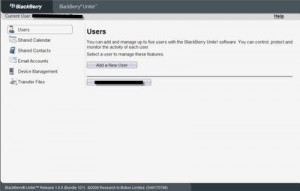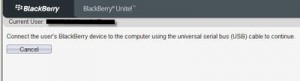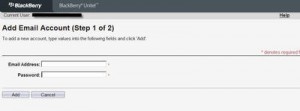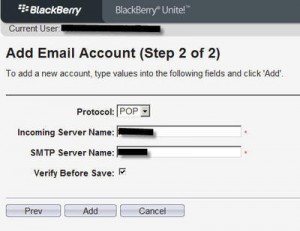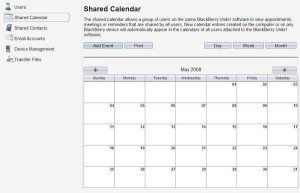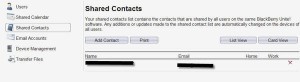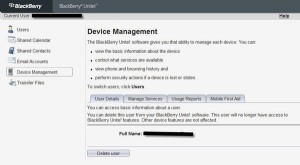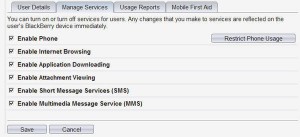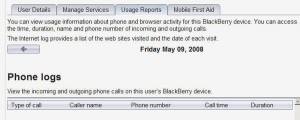Remzi kindly shared this nice review that he originally posted on Sems.org. Let us know what you think of Remzi’s first article on BerryReview!
One of the this week’s big Blackberry news item was the release of Blackberry Unite!. This interesting piece of software had been announced long time ago and Bell Canada finally released it. The beauty is the fact that you don’t actually need to be a Bell customer. You can download and install it to your computer and it works just fine. It is like a BIS service for your home/small business. It has 5 user limitation and you can only add POP3/IMAP4 accounts to it (BIS on the contrary also supports OWA connections to Exchange servers as well).
The installation is a breeze. The following components are installed with BlackBerry Unite! software:
* Microsoft® .NET Framework 2.0
* BlackBerry Device Communication Components
* Microsoft XML Parser 4.0 SP2
* Java® SE 6 Update 2
* MSDE (with Windows® XP installations)
* Microsoft® SQL Server™ 2005 Express (with Windows Vista® installations)
You can see the screenshots at here. You can grab a copy from Bell or if you are outside of Canada try this.
According to the database, the version installed is 4.1.5, same as the latest BES. Makes you wonder if you can enable HTML rendering with this 🙂
Once the installation is completed, you can run the web based admin interface. First step is to attach your device, go through a simple registration process (it uses your device PIN I believe, as it requires to be connected). Once that is done, you can add your first user. (limit is 5 users). Keep in mind, since Unite! is also using IT Policy to enforce things, if you are going to use BES as well, you need to activate your device on BES first. Activating a BlackBerry smartphone using BlackBerry Unite! software before activating on a BlackBerry Enterprise Server will result in an IT policy error. (see here)
One catch entering your name is whatever the name you enter for your user’s full name, it will be used for all his email accounts as the Sender Name.
Since I am not at my desk at home, I’ll use and existing user and add an email account to it to demonstrate.
Once you enter your email address and password, it will try to guess mail server info, of course it will fail most of the time and then it will ask further details:
In my case, it couldn’t guess the username, so it asked further questions:
This time all was well and account was added. Now this email address syncs to my Blackberry unit in addition to previous one. One issue I noticed, similar to BIS, emails arrive instantly to the server but can take 5-90 minutes to get synced back (ie. you delete a message from handheld and server).
One of the cool features of Unite! is that it supports Shared Calendar and Contacts, it stores them in the SQL 2005 Database and it is accessed by all the users of Unite!. Perfect way for a family or small business to share.
Keep in mind you can create both private and shared calendar entries. All calendar entries created using Unite! web console are shared calendar entries and visible to all users. If you create a calendar entry using your BlackBerry, you can make it private by selecting the Mark as Private check box.
As for the contacts, the contacts created on the web console are shared, the contacts you create on the device are private.
According to this article, you will need to have device software version 4.3 for shared calendar and contacts features to work.
Under Device Management, there is cool features. Similar to a BES server, you can see your users, manage their services (restricting what they can or cannot do), see their usage logs and finally you can remotely change password, edit owner info or deactivate device (useful if your device is stolen).
Finally, you can transfer files to your device. This nifty feature has two parts. One, you can specify a folder for files, and these will be transferred to the user if user is connected via USB or to the local Wifi network.
Two, on the device you get a new application, called Download Manager, which allows you to access all the local drives of the machine Blackberry Unite! is installed. You can download files over GSM/CDMA network up to 1 Mb. in size remotely. You can access your documents, ringtones, pictures and more. Also instead of dowloading, you can view them as well. The Download Manager on the BlackBerry smartphone can view .txt, .html, .htm, .bmp, .gif, .jpg, and .tiff files, no size limits.
One warning though, so far I haven’t seen any way to restrict which folders the user can access to, so whoever is added to your Unite! box, can see all the folders there.
The Unite! comes with a public help site where you can access tons of great documentation.
Removing a user from the server is easy, following the menus. Removing the Unite related stuff from the device can be tricky. While you can remove all the Unite service books from Options – Advanced Options – Service Books, I read the IT Policy remains, you will have to fully wipe the device to get rid of it (I read reports that security wipe will not get rid of it, haven’t tested it myself yet). So be aware of this possible issue. Always backup before you install anything new.