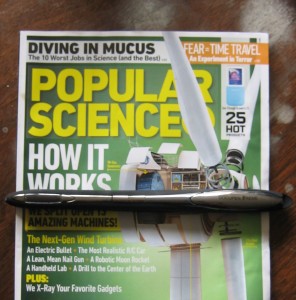Review: PlanOn DocePen Extreme
Price: ~$329
Buy link: www.amazon.com
Specs: Scans to jpg or tiff at 150-600dpi.
[rating:8]
[starreview tpl=45]
Sound bite: A Harry Potter-esque magic wand that you can simply turn on, slowly swipe over a piece of paper and BAMO! You have it scanned for later.
Size/weight: 10 inches long and half an inch thick. 2.5 ounces heavy. (Thats what she said?)
Transfer capabilities: 64mb internal memory, microSD slot and Bluetooth capabilities. In my field test below, I simply plugged in the included USB cord and sync’ed the scans after they were complete.
Field test: There is a screen on the DocuPen for notifications, such as “too fast”. The speed of the scan is inversely related to the dpi setting–in plain English, the higher the quality the slower the scan. For instance, scanning at the highest levels of quality was almost unbearably slow. But, for text scanning I only needed the lowest quality, so I opted for more speed and sacrificed quality. At this setting, I was able to glide the DocuPen over a sheet of paper without a single “too fast” warning–a pretty smooth ride.
But then I hit a snag. When rolling the DocuPen over a piece of paper, the DocuPen analyzes your speed with rubber coated rollers underneath the device. When the rollers are pressed to the paper and pushed along for the scan, I could feel a small pull–creating a mini ripple or crinkle on the paper. These crinkles become a probelm for two reasons: First, the crinkles make it harder to roll over the rest of the paper because it is no longer a completely flat and uniform surface. I can feel the bumpiness as I moved the DocuPen along the rest of the page; Secondly, the crinkles create distorted rifts in the actual scan image produced. Thus, while looking over your scans later, you may find a warped portion every so often.

Look closely to see ripples on the paper, and slightly warped text on the lower right part of the image.
However, there were other bonuses to the scanning process. To scan a document I simply had to push a single button and wait a few seconds for the DocuPen to load up before scanning. Pretty simple and quick. If I want to change any settings, there are two buttons to access and select functions from the menu. Most impressively, the DocuPen sensed when I stopped moving the scanning wand for a period during the scan, or lifted it up from the paper, indicating that I was finished scanning. Once it figured out that I was done, the DocuPen automatically saved the scanned file and powered down–making the scanning process simple and quick from start to finish. To recap, just push one power on button, scan the page, and you are done. The rest is simple and automatic.
Final Word: In a pinch, the DocuPen can really come in handy. It is both portable and useful, while remaining easy and fast to use. However, the quality of your scans can be less than perfect, making the DocuPen unreliable as an everyday scanner.
Note: We received a demo unit from the company in order to write this review.