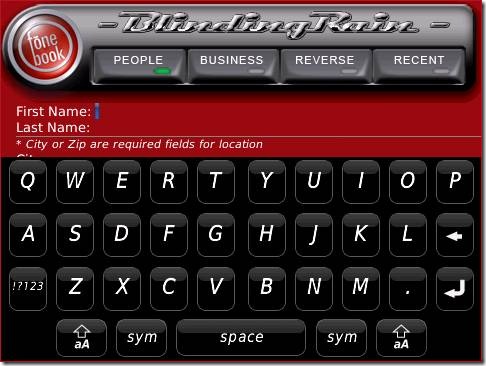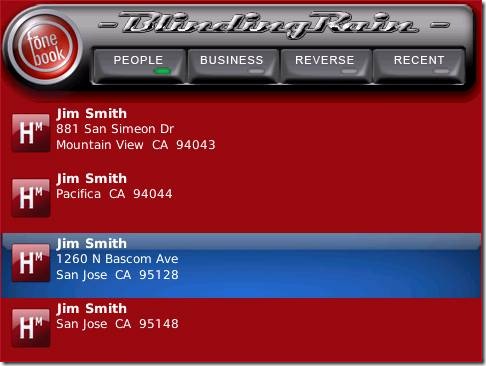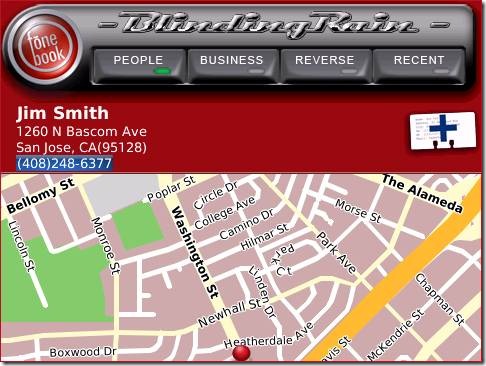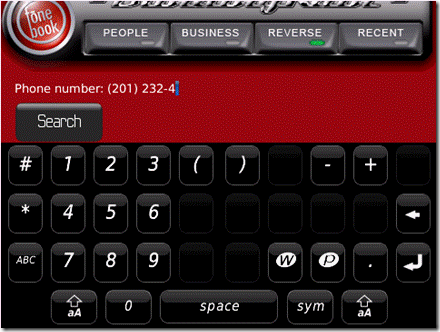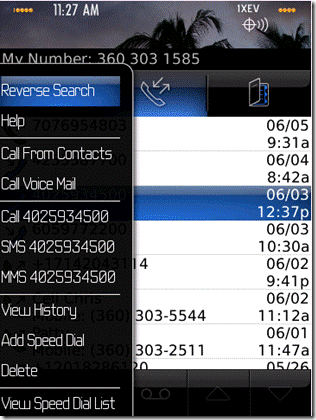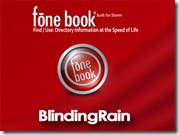 Review: Blinding Rain fōne book App
Review: Blinding Rain fōne book App
[rating:9]
Cost: $2.99 in the store
For me, this is news that I have been looking forward to since I fist spotted an early YouTube demo of the fōne book way back in March. Now it looks like this new phone directory look-up application that, according to their website, is “built specifically” for the BlackBerry Storm, is finally coming to market on Wednesday, June 10th.
In a recently released advance notice to a select set of subscribers, the company spokesperson, Dan Hoff announced that Blinding Rain will be marketing their application through BlackBerry App World, as well as on the MobiHand network of web and mobile storefronts for $2.99.
I was fortunate to get an advance copy of this new application to take for a test run, and so far, I have been extremely impressed. It is fast, simple and easy to use.
After even just a few days of use, generally I feel that it is a good value for their asking price. As a tool for a smart phone, to me, this adds to the value of my Storm and validates the original reason I got a Storm in the first place. At its worst, this application can be considered to be a very simple, straightforward utilitarian application. The down-side, it does one thing – it enables you to look up contact information for “210 million US households” and over “14 million businesses” from your BlackBerry Storm.
The up-side, it does it very, very well. Read on for my hands on review!
Now that doesn’t mean that this is all serious stuff here. No way. The fōne book has a cleverly designed, tong-in-cheek “dashboard” that is, well, a dashboard.
Hands-on Review
The fōne book is a simple, straight-forward phone directory look-up application for the BlackBerry Storm. It is kind of like having every local white pages and yellow pages phone book, for every U.S. town, city and locality right at your fingertips, on your Storm.
There are three main functions to the fōne book application: People Search, Business Search and Reverse Phone Number Search. In addition, it retains a Recent List of the 20 most recently viewed contacts.
One outstanding features of the Recent List that I noticed is that the list is saved on your device memory. That means that the contact and the associated information, including the map is on your Storm and is available even if you are out of a service area or if you have your phone in “standby mode”.
To fully check out this, I intentionally disabled all of my wireless connections and was still able to review the contact and see the map of the contact location. The only downside to this feature was that when your wireless and network connection is off, the map is no longer “dynamic” and you can not use the built-in zoom function, in reality a trivial thing.
People Search
Each search feature has its own input screen that opens just below the dashboard when you select the appropriate button. The BlackBerry virtual keyboard automatically opens and is ready for your input. For this function in their People Search, a last name, and either the City or a Zip code are mandatory fields.
As far as navigating on the input area, you can move from one field to another either by touching the field or by simply hitting the return button on the virtual keyboard. I found that this was a great feature that really made input quicker and far easier.
After a “Searching . . .” sequence you will see a list of results found. This list is set at 20. If there are more than 20 results found for your query, you can page through additional lists of 20 with the “more results” button at the bottom of the list, until you have seen all contacts available from the database.
For most of my test searches, the results were returned within anywhere between 3 to 8 seconds. For a mobile device, I think that can be considered to be “lightening fast”.
Now, I know that both the network speed and the signal strength play a big part in response time for this or any mobile application. Still, for me it does measure up to their claim of it being fast.
The initial search result screen shows a list of contacts. Most of my searches were simple and targeted enough so that I only had one result. But if you are looking for a common name, you will get a lot of result.
Clicking on the individual contact opens the detail screen for that contact. Now this is where the fōne book really shines.
In this single view, you are given the Contact Name, Address, and Phone Number [click-to-call] with an add-to-contacts icon on the right side of the screen. Below the contact information is a detailed map of the location of the contact. This gives you all the critical information about that contact that you want, in one, easy to use screen.
Business Search
For business search, you can search for a local business by name or category. There is no “drop-down” selector for a business category on this app. In some respects, I found this to be a weak point until I started to play with it a bit.
Since it is “free form”, you can look for a variety of types of business that sometimes are overlooked or that get lost in predetermined lists. So what I though to be a lacking turned out to be a rather unique and far more flexible way of finding a business by type.
The detail screen for a business search displays the same information, in the same form and layout as the people search detail screen.
Reverse Search
I found the Reverse search for a phone number is a solid and stable feature as well. With the fōne book, there are two main ways to do a reverse search for a phone number. You can click on the Reverse button and manually input or cut-n’-paste a number into the input field.
Or, from your phone log, you can highlight the unknown number, click on the BlackBerry menu button and then click on the Reverse Search command.
The fōne book app automatically opens to the Reverse Search “Searching” page. If the number is listed in the local directory, a contact list view will display.
The one caution is that if the fōne book application is open and running in background, the Reverse Search menu option is available. But, if you close the fōne book application that option will not be available from the phone log menu. So, if you have a number to look up from you phone log, you will need to make sure that the fōne book app is open.
For the Reverse Search feature, I did notice that this did not seem to include cell numbers, a common weakness for all directory systems yet and, of course, does not include officially “unlisted numbers”. However from what I was able to see in my testing, the app was able to identify about 80% – 90% of the numbers. To me, while not 100%, this is very good for any directory system right now.
One real handy feature of the fōne book that I discovered is that the Input fields automatically select their format. So if you select a field that requires input, the keyboard opens, if a number field is required, and then the numeric keypad is automatically opened. Phone numbers are also auto-formatted. These features all came together to create a very good overall user experience.
My Overall Impressions of the fōne book
This whole searching-for-phone-numbers thing has been a real irritation for me on my Storm. I guess I may be peculiar in this respect, but if I am looking for someone – say someone named Jack Jones in Nampa Idaho – I don’t want every Frank Jones in the state of Idaho. I only want the one that I am looking for.
That is exactly what I got when I used the fōne book. I got a precise and targeted answer in 90% of my test searches, most of which were one – the right one – contact. In the other 10%, some were simply not listed and some returned a list of probable matches.
The application flows well with minimal screen transitions that typically spoil the user experience on smart phone apps. It takes the relatively small screen space available on the Storm and uses it very affectively to present the user with a good overall experience.
To me the most impressive feature of the fōne book is the contact detail display. In one single view, you are given all of the critical information that you need. You see the contact name, address, phone number and a map of the contact’s location. Then, in this same screen view, you can click-to-call, click-to-add to your contacts list.
To add to the overall simplicity and the smooth usability of the fōne book application, the dashboard is ever-present. As long as the app is open it is always available, even as you move from one function to another.
To me this was great. I didn’t have to scroll back, page back or re-initiate the app to quickly move from a person lookup to a business lookup.
So I would say that they live up to their statements that the fōne book is “fast, simple and easy to use”. My recommendation is that this is a good value and a great addition to anyone’s stable of BlackBerry Storm apps.
At this price, this is a “Must Have” application if you own a BlackBerry Storm.
PROS
- Easy to use with large easy to read dashboard
- Great user experience that comes from a good flow with one-click functions
- Reveres Search from the Phone Log
- Fast response time with good, solid results
- Result Detail page is concise and gives all the usable information you need in one view
- Great price
- Off-line usable Recent list
CONS – very few weaknesses in this app
- It only does one thing
- No pre-listed business categories
- A simple utilitarian application with few ‘bells and whistles’
- App must be open and running in background to activate functionality in the phone