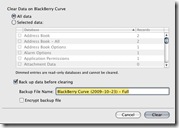 Last week I was trying to fix a friends BlackBerry but I did not have a Windows PC anywhere. The only option was using Desktop Manager for Mac and I needed to selectively clear a specific database on his BlackBerry. He had the “Address Book –ALL” issue we mentioned before plaguing him with a hidden address book.
Last week I was trying to fix a friends BlackBerry but I did not have a Windows PC anywhere. The only option was using Desktop Manager for Mac and I needed to selectively clear a specific database on his BlackBerry. He had the “Address Book –ALL” issue we mentioned before plaguing him with a hidden address book.
So I decided to do a bit of digging in RIM’s technical support center and ran across this one article titled: “How to use BlackBerry Desktop Manager on a Mac computer to clear data from the databases on the BlackBerry smartphone.” Looks like RIM has added many of the features available in the Windows version of Desktop Manager. I was shocked because I was expecting it to be one of those features that is only available from a Windows PC. Kudos to the Desktop Manager for Mac developers!
Here is the directions they give for clearing a specific database on your BlackBerry from a Mac:
- Connect the BlackBerry smartphone by USB cable to the Mac computer.
- If the BlackBerry Desktop Manager is not configured to open automatically when the BlackBerry smartphone is connected, open the BlackBerry Desktop Manager.
- Once the BlackBerry smartphone appears as connected, select the Device menu at the top of the screen.
- Select Clear Data. The following screen appears:
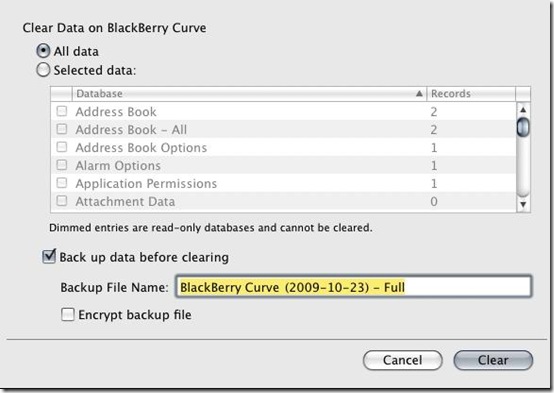
- Select the data that you want to clear:
- To clear all data, select the All data option.
- To clear individual or selected databases, select the Selected data option, and then select the check box beside the databases you would like to clear.
- A backup of the BlackBerry smartphone can be completed prior to clearing the data if necessary. To backup the data on the BlackBerry smartphone, complete the following steps:
Note: By default, backup files are saved on your Mac computer to ~/Documents/BlackBerry Backups (Where ~ is the user’s home folder).- Select the check box beside Back up data before clearing.
- Type the file name for the backup file in the Backup File Name field.
- To encrypt the data in the backup file, select the check box beside Encrypt backup file.
