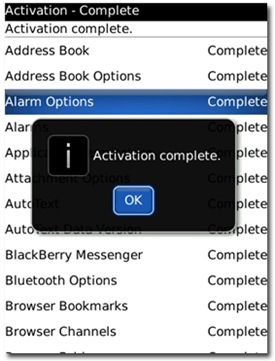 The ability to activate BlackBerrys on a BES without performing Wireless Enterprise Activation has been around for years. The original way to activate BlackBerrys was by connecting them directly to the BES server. Over the years RIM extended that concept to also work if you connected it to a PC with Desktop Manager connected to your BES using Outlook’s connection to Exchange.
The ability to activate BlackBerrys on a BES without performing Wireless Enterprise Activation has been around for years. The original way to activate BlackBerrys was by connecting them directly to the BES server. Over the years RIM extended that concept to also work if you connected it to a PC with Desktop Manager connected to your BES using Outlook’s connection to Exchange.
Many people prefer the convenience of Wireless Enterprise Activation which lets you activate without tethering your BlackBerry to a PC but it has some limitations. For example, your BES administrator must create a password for you that expires after it is used. That means if you upgrade your OS as often as I do you would need to request a new password every time. Also with the latest release of BESX you can no longer do Wireless Enterprise Activations on a BIS plan and you must do a cabled activation.
Here is where activating your BlackBerry by connecting it to a computer comes in. RIM was kind enough to provide the exact steps on how to perform such an activation in this Knowledge Base article.
Steps to activate a BlackBerry smartphone by connecting it to a computer using BlackBerry® Desktop Manager:
- Make sure the user’s account that you are trying to activate is added onto the BlackBerry Enterprise Server.
- Install the BlackBerry Desktop Manager for BlackBerry Enterprise Server use on the user’s computer with their mail profile setup on it. (Note: The computer must have an active connection to Microsoft Exchange)
- BlackBerry Desktop Manager 4.5 and above: On the integration page when installing the Desktop Manager select to integrate Desktop Manager with a work email account -> Redirect Messages using BlackBerry Enterprise Server -> Microsoft Exchange.
- BlackBerry Desktop Manager 4.3 and below: On the integration page when installing the Desktop Manager select integrate with BlackBerry Enterprise Server -> Redirect Messages using BlackBerry Enterprise Server -> Microsoft Exchange.
- Connect the BlackBerry smartphone to the Desktop Manager. (Note: Server Status should show ‘online’ on the bottom bar of BlackBerry Desktop Manager.)
- The activation should begin automatically within a minute. The screen on the BlackBerry smartphone will display an activation status once it begins.

jonp Not Registered
Posted: March 27, 2010 at 10:23 AM EST
That’s fine for activating it, but then in order to continue getting email and updates I need to plug in with a cable.
Is there a way to do a wired activation and then get emails, etc. wirelessly?
Name Not Registered
Posted: March 27, 2010 at 7:17 PM EST from my BlackBerry 9700
Jonp,
You will need to activate directly on the computer on which the BES resides.
Unless things have changed recently, the above sounds more like an installation of the old “re-director”.
The downside of re-director? The computer has to be on and Outlook opened in order to receive messages. Shut the computer off or power goes out, you don’t get any emails.
If you use the BES Server directly + DTM on the BES server and provision the handheld while plugged into the BES, as soon as the activation begins you can unplug it and it activates and works the exact same as a wireless activation.
jonp Not Registered
Posted: March 29, 2010 at 11:16 AM EST
When I tried this last time (maybe 9 months ago) it activated but not wirelessly.
I thought it had something to do with me trying to activate BES on a BIS account.
Do you think this will work for me?
JC Not Registered
Posted: March 29, 2010 at 9:26 AM EST from my BlackBerry 9700
The above works just as described. I have been reconnecting to BES that way for years. Additionally, if you do an OS upgrade on OS 5.0 you don’t even need to do this. Enterprise Activation takes place automatically now.